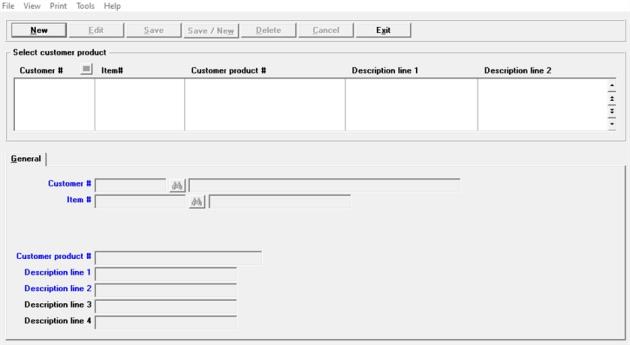
This chapter contains the following topics:
Customer Products Introduction
Customer products are a cross reference of an I/C item number and description to a customer item number and description. The customer item number and description can be printed on invoices to help the customer identify the item that has been billed and received into their inventory.
This chapter explains the:
| • | The fields for entering customer products. |
| • | Customer product (brief list) and Customer products list. These are two reports helping you identify the items and customers that have entered customer products. |
| • | Delete customer products. Use this menu selection to delete a range or all the customer products assigned to a customer. |
| • | View items for a customer. This view screen allows you to view the customers, the I/C item numbers and the cross-referenced customer product number. |
| • | View customers for an item. This view screen allows you to look up I/C items to see customers and the customer product number. |
Select Enter from the Customer products menu.
The following screen is displayed.
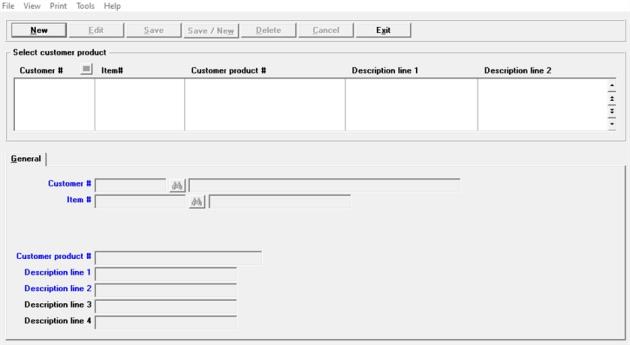
Character Mode
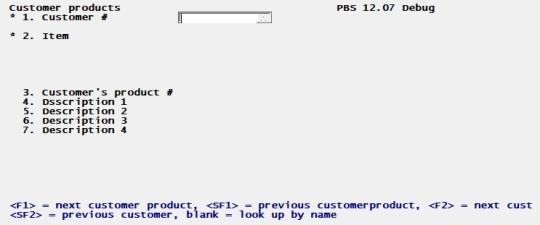
Select the Enter key to start a new record. Enter the information as follows:
Enter the customer number for this customer product.
Options
You may use the following option:
|
<F1> |
For the next customer on file. |
|
<SF1> |
For the previous customer on file. |
|
<F8> |
To access the lookup to find the customer. You can return a customer number back to the field using the lookup. |
|
Format |
Up to 12 characters |
|
Example |
Enter 1 |
Enter the item number from I/C items.
Options
You may use the following option:
|
<F8> |
To use the lookup to find the item and to return a value back to the field. |
|
Format |
15 characters |
|
Example |
Enter 1 |
Enter the customer's product number. You may use the following option:
|
<F2> |
To use the item number from I/C items. |
|
Format |
30 characters |
|
Example |
Enter Drill14-PWR |
Customer product description line 1 through 4
Enter the customer product description lines 1 to 4.You may use the following option:
|
<F2> |
On the first Customer product description line only, to use the item description fields 1-4 from I/C items. |
|
Format |
25 characters for each field |
|
Example |
Enter Drill, Power 1/4" for Description 1. Leave Description fields 2 to 3 blank. |
Select the Save button to save the record.
Field Number To Change ?
Using character mode, make changes as needed and select the enter key to save the record..
There are two reports that list customer products.
The Customer products (brief list) provides a range of items for one customer.
The customer products list has more search criteria. It allows printing in customer number or item number order. You can select a first and last customer or a first and last item. There is also a brief format.
Select Customer products (Brief list) from the Customer products menu.
The following screen displays:
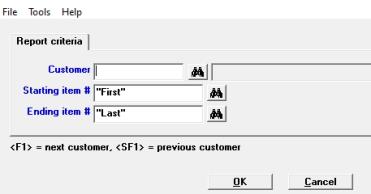
Character
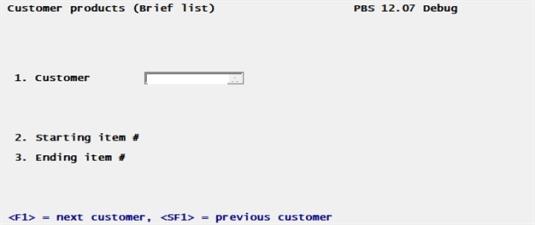
Enter the customer number for printing this list.
Options
You may use the following option:
|
<F1> |
For the next customer on file. |
|
<SF1> |
For the previous customer on file. |
|
<F8> |
To access the lookup to find the customer. You can return a customer number back to the field from the lookup. |
Starting item # and Ending item #
Enter the starting and ending item numbers that you want to print for the customer selected in the customer number field or use the option:
|
<F2> |
For the "First" and "Last item on file. |
Click on OK or enter Alt+o to displays a list of printers. Select a printer or generate and display a PDF or html file.
Select Customer products list from the Customer products menu.
The following screen displays:
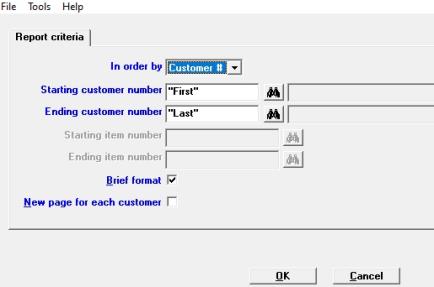
Character mode
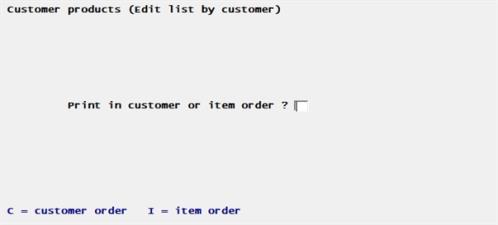
Enter the following fields
Select the print the report in order by Customer # or by Item #.
|
Format |
Drop down list |
Starting customer number and Ending customer number
These fields are only available if you selected in order by customer #. Enter the starting and ending customer numbers or use the option:
|
<F2> |
For the "First" and "Last customer on file. |
Starting item number and Ending item number
These fields are only available if you selected in order by item #. Enter the starting and ending item numbers or use the option:
|
<F2> |
For the "First" and "Last item on file. |
Check the box to print the brief format or the detailed format. The brief format includes only one line of item description and price 1 where the detailed format has all four lines of description and item prices 1 to 4.
This is useful if you want a list of items separated for each customer .
Click on OK or enter Alt+o to displays a list of printers. Select a printer or print to a PDF or html file.
Delete customer products allows you to delete multiple records for one customer.
There is no report generated when deleting customer products. If you want a printed list of customer products to be deleted you may use the Customer products (Brief list) program.
Select Delete customer products from the Customer products menu.
The following screen displays:
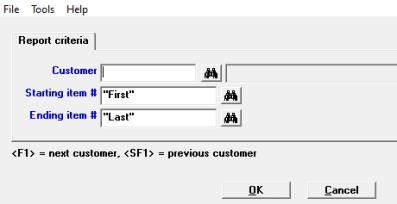
Character Mode
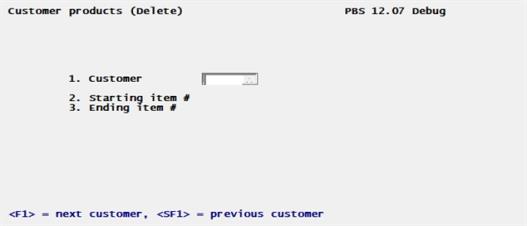
Enter the customer number.
Options
You may use the following option:
|
<F1> |
For the next customer on file. |
|
<SF1> |
For the previous customer on file. |
|
<F8> |
To access the lookup to find the customer. You can return a customer number back to the field using the lookup. |
Starting item # and Ending item #
Enter the starting and ending item numbers or use the option:
|
<F2> |
For the "First" and "Last item on file. |
The message "The selected customer products will now be deleted. OK to proceed?" displays. Select Yes to proceed or No to cancel and return to the screen.
Click on OK or enter Alt+o to delete customer item numbers. There is no report.
When finished a message indicating the Deletion is complete displays.
There are two view screens that allows you to find and view customer products and customers that are assigned to products.
Select View items for a customer from the Customer products menu.
The following screen displays:
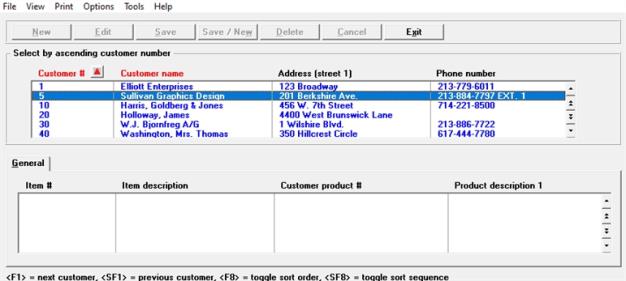
Character mode
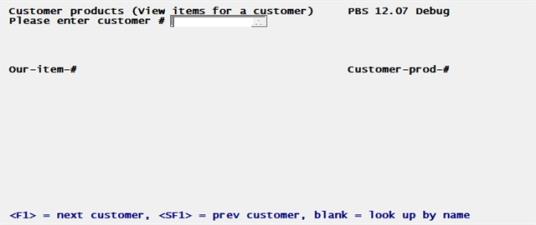
In graphical mode there are no fields to enter. Select a customer via the upper list box.
In character mode enter the customer number and select the Enter key.
To exit the screen select the Exit button or Alt+x.
Select View items for a customer from the Customer products menu.
The following screen displays:
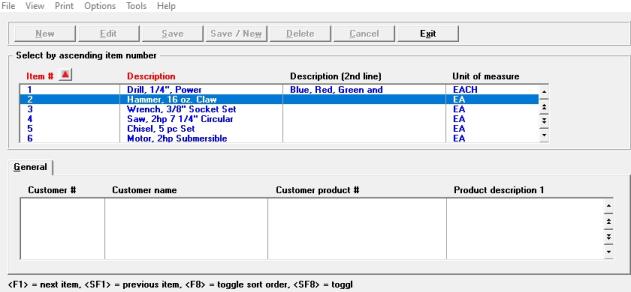
Character Mode
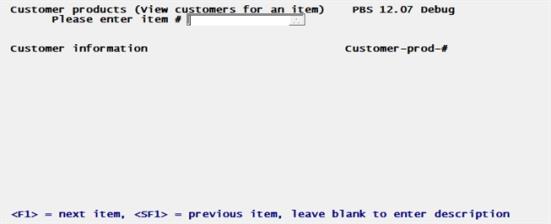
In graphical mode there are no fields to enter. Select an item via the upper list box.
In character mode enter the item number and select the Enter key.
To exit the screen select the Exit button or Alt+x.